Onboarding Process
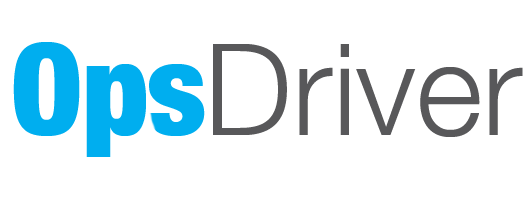
OpsDriver Onboarding Process Outline
We know that the onboarding process can be the key to a successful transition to a new software. We have created a system designed to ensure your teams success in every step of the process. These are the steps you can expect once you have subscribed to OpsDriver-
- Pick a go-live date- This is the date that you will switch all operations over to TBN.
- Fill out the intake forms- This is where you provide TBN with basic information that allows us to build your account in our system.
- Trainings- Departmental and individual training done over the web to ensure your teams familiarity with the tools.
- Setup- Tool installation on your website, button customizations, email mapping, etc will happen here when you are ready to have customers start interacting with the tools.
- Data input/migration- If you are migrating this is where we will move your data from the legacy system into TBN if not, this is where you will manually enter future bookings.
- Review/Editing of data and settings- This is where you will review input/migrated data and will ensure that you are ready for the operational switch.
- Final Sign-off- Team members sign off that they are ready for the operational switchover.
- Go Live- The team makes the operational switch to TBN
- Final Migration- If you are doing a data migration after 30-60 days of using the system we will do the pre-go-live data migration portion of process.
Your Onboarding Team
We are excited to introduce you to your customer onboarding and support team.
Joe Cardino, the customer support and onboarding manager, has extensive knowledge of the TBN platform. As our former QA lead, he was responsible for the day-to-day testing of the application to ensure that every corner was working as expected. That knowledge has helped him revolutionize support at TBN and manage the team you will work with to get the support and training you need.
McKay comes to you with experience in project management, which will ensure that your team is prepared for the switch. He will be there to make sure things stay on track and that communication during your move to TBN is always what you need to be successful.
Their experience and depth of knowledge will help you get setup quickly and get the help you need faster than you have from any of our legacy competitors. We look forward to working with you and putting the power of TBN to work for you!
Intake Forms
The first step in the process is for you to provide the neccessary information to TBN about your company so we can build the tool for your company. This is a two step process.
- Step 1: Basic information about your company including the following-
- Step 2: Pricing and Fleet Setup
Trainings & Check in Meetings
Project Manager
All good projects have a project manager, and McKay will serve as yours. He will take responsibility for making sure that the training happens and that there is a weekly check-in meeting where you will cover what is happening in the process, what we need from you, what trainings are coming up and who should be in attendance, what trainings happened and who was in attendance, and recorded links
Departmental Trainings
Part of the onboarding process is scheduling departmental training with your staff. These meetings include multiple pieces of training with the following "groups."
Sales
- Organizations
- Contacts
- Managing quotes that came in from the widget
- Creating new quotes in user portal
- Copy a quote
- Updating details on quotes
- Options/variations
- Emails with customers
- To-do’s (Create them, see them, do them)
- Quote status
- Trip requirements/trip inclusions
- Add-ons
- Activity logging (making notes for others to see.)
- Relaying info to drivers through the Instructions fields.
Booking Training
- Converting quotes to bookings
- Booking drafts
- Bookings/routes/dispatch architecture
- Payments & invoicing basics
- Sign & accept functions
- Vehicle utilization report
- Canceling bookings
- Moving a bookings start date
- Contract Rates
Communications/ Email Template Training
- Email Header/Footer and logos/HTML Financial Document header settings
- Financial document footer information
- Dispatch Document Header settings (use document header image or not)
- Dispatch settings
- Actuals by segment or in total for the trip
- Display dispatch price to driver require driver work ticket signature
- Booking PDF signature requirements
- Display trip expenses on driver work ticket
- Display passenger information section on work ticket
- Driver work ticket signature instructions
- Invoice payment instructions
- Invoice legal disclaimer
- Financial Document Header info
- Bookings Signature Instructions
- Booking PDF legal disclaimer
- Sales Document Header Info
- Quote Review Message
- Quote PDF Legal Disclaimer
- Quote Signature Instructions
- Hide Quote Signature Setting
- Choose Default Document Types
- Bookings Quotes Invoices
- Email templates
- Invoicing Options
Operations
- Driver profile (expiration management)
- Fleet inventory pages (amenities, driver qualifications)
- Driver availability/absence events
- Driver availability screen/vehicle availability screen/Scheduler (understanding the views and lines), main dispatch report
- Assigning drivers (main, visualization and dispatch reports)
- Assigning vehicles
- Relief builder
- Publishing to drivers
- Alerts/emails
- Driver portal
- Other assignments
- Places
Finance
- GL codes and mapping
- Payments made on bookings
- Invoices
- Financial reporting (AR aging, Unearned revenue, booking totals, add-on revenue, transactions,)
- Customer credits
- Refunds
- Locking bookings
Payroll (if applicable)
- Pay rate Groups
- Assigning seniority and pay rates to drivers
- Mapping pay rate groups to dispatches
- Other Assignments pay rates
- Reviewing payroll
- Processing payroll
- Exporting for payroll services
These trainings are designed to help people familiarize themselves with the product and support their hands-on efforts in your company's account. These meetings will be recorded so they can be used for any absent employees or new hires.
Setup
During the account setup process there are some steps that you will need to take.
- Installing the Booking widget on your website. This will allow customers, once made live, to send you information to TBN.
- Customize your website to support the widget (this may include embedding on one or more pages, customizing buttons, or other tasks)
- Mapping your new SendGrid account to your email service. (this ensures increased deliverability of emails sent through the system)
Data Input or Migrations
If no migration
Many companies, particularly smaller operations, want to start fresh with no old data in the system. This gives them the best chance of ensuring that everything that goes into TBN is current and relevant data. In this case, part of your training will be entering future bookings in TBN, and your team will manually build those trips. There is an upload functionality that your onboarding team can help with, which includes uploading driver lists, contacts, vehicles, and more. Ask your TBN representative for the templates; they can help make that happen.
If migrating data from legacy systems
TBN has pioneered a way for us to use your database backup files to import past and future bookings into TBN. In this case the following steps will be taken. This process is designed to reduce the manual data entry required to make TBN work for you. Please refer to this article for an explanation of how this works- https://support.tbndrives.com/portal/en/kb/articles/data-migration
- Once you pick a go-live date, you will be assigned a corresponding data migration data. This date will give you adaquet time to review and refine the mirgrated data before the switchover.
- You will provide TBN with a copy of your database backup on the prescribed timelines.
- TBN will process that data and upload it to your account.
- You will review and refine the migrated data.
- You will then operate those trips after the go-live date in the system.
- Once you have used TBN operationally for 30-60 days you will provide TBN with another database backup.
- TBN will process that data and upload previous bookings to the go live date into TBN.
Account Review
During your account review process, you will check that the system is doing what you want it to, that pricing is what you want, that the system has the needed add-ons and extras, and that the proper financial tools have been set up, including financial (GL) code mapping and that revenue is allocating as you expect. TBN's team will continue to train and support you as you prepare for your switchover date.
Final Sign Off
The final step before going live on TBN is ensuring that your team signs off on their ability to use the system to function in their jobs. We know that as people become more familiar with the tool, they will continue to become more efficient, but we also know that on day 1, they need to be able to confidently accomplish mission-critical tasks.
Go Live
On the appointed go-live date, you will stop using your legacy system and start using TBN to operate your business, including booking management, payments, and dispatch. While you may have launched TBN's sales tool, SalesDriver, earlier than the go date to start collecting quotes, this will be the date that you are no longer operationally relying on your old system to run your business.
Frequently Asked Questions
Do we need to launch SalesDriver before we go live with OpsDriver?
We recommend that you do. Doing so has proven as an effective way to have a non operational component go live before the final go live date that helps your team get more framiliar and comfortable with the tools.
What systems can you migrate data from?
Currently we can migrate from RBS or Coach Manager.
Is there a limit to the trainings that TBN offers?
No there is not, however we work to be as efficient as we can in providing as much of our trainings in groups as possible. If there is someone who is lagging behind or has a specific need we are happy to help. TBN also offers a powerful Knowledge base that is available 24/7 from within the application with training videos that outline most features in the application.
What type of support can I expect?
Support at TBN is offered by email or by live chat as a primary means of communication. Once we understand a need that has been submitted there may be times where we schedule a training with you and provide specific hands on answers. In some cases once we understand the need we may respond with existing training links or custom videos that show you what you need to know.
What are your support hours?
Support hours are from 9:00AM ET to 5:30 PT Monday through Friday. Emergency access will be available if there is every something that is mission critical during off hours. TBN onboarding trainings are scheduled from 9:00AM to 5:00PM ET.
Related Articles
Payroll- Review and Process
Payroll- Review and Process Overview This module outlines how to prepare, review, and process driver payroll in OpsDriver. It covers how to validate driver actuals, assign pay rate groups, calculate payroll entries, and export those entries to your ...Batch Processing Invoices
Bulk Processing Invoices <br> Overview This module outlines how to use the batch invoice processing feature in OpsDriver to efficiently generate, send, and manage invoices across multiple bookings. It also covers how to filter out bookings from ...Inviting Drivers to the Driver Portal
Inviting Drivers to the Driver Portal Video Overview This module explains how to invite drivers to the Driver Portal in OpsDriver, set their login credentials, and provide access to view, accept, and manage trip assignments. 1. What Is the Driver ...New user request form
Requesting New Users To request a new user please use form below- IF you are having trouble with the form loading please use this link. We will need the following information to create a user- Your Company Name Your Name The new users name The new ...Column Preferences Feature
Company Wide Column Preferences Column preferences referenced in this video require a user to have specific permissions. If you don't see the features referenced, you don't have those permissions. If you feel this is in error you can reach out to our ...